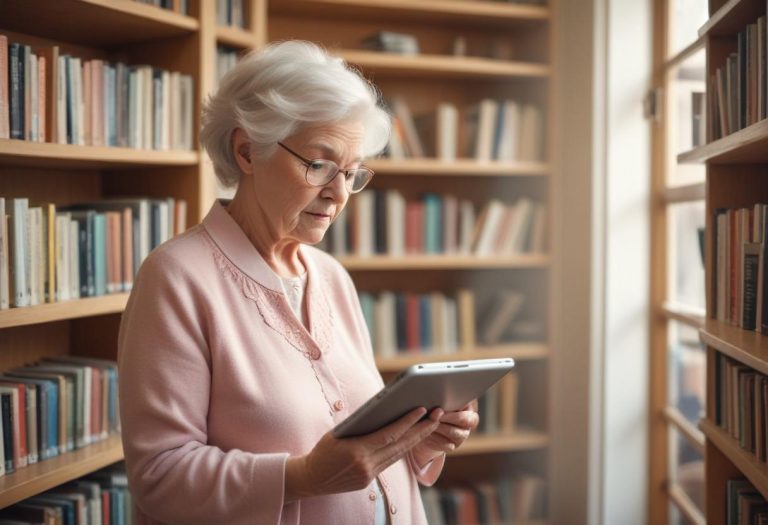Google is an incredibly powerful tool, capable of answering a wide range of questions, finding obscure information, and providing resources on virtually any topic. However, many people only scratch the surface of its potential. By mastering advanced search techniques and understanding Google’s features, you can save time, improve your productivity, and find exactly what you need. Here’s how to use Google like a pro.
1. Mastering Basic Search Operators
Google supports several search operators that allow you to refine your queries:
- Quotation Marks (” “): Use quotation marks to search for an exact phrase. For example, searching for “climate change effects” will return results with that exact phrase.
- Minus Sign (-): Exclude certain terms by placing a minus sign before them. For instance, jaguar -car will return results about the animal, not the car.
- Site Search (site:): Search within a specific website by using the site: operator. For example, site:wikipedia.org renewable energy searches for “renewable energy” within Wikipedia.
- Filetype (filetype:): Look for specific file types. For example, filetype:pdf machine learning finds PDF files related to machine learning.
- OR Operator: Use OR to search for multiple terms. For example, apple OR orange will show results containing either apple or orange.
- Asterisk (*): Use an asterisk as a wildcard placeholder. For example, best * for productivity can return results like “best tools for productivity” or “best apps for productivity.”
2. Leverage Advanced Search Features
Google provides advanced search tools to refine your results further:
- Search Tools: After performing a search, click on “Tools” to filter results by time, such as past hour, past week, or custom date ranges.
- Advanced Search Page: Access this at Google Advanced Search to fine-tune your query with multiple parameters, such as region, language, and specific terms.
3. Use Google’s Specialized Search Engines
Google has specialized tools for different kinds of searches:
- Google Scholar: Ideal for academic articles and scholarly publications. Visit scholar.google.com.
- Google Images: Use reverse image search by clicking on the camera icon in the search bar to find the source of an image or similar visuals.
- Google News: Stay updated with current events by visiting news.google.com.
- Google Maps: Perfect for location-based searches and directions. Explore it at maps.google.com.
4. Enhance Searches with Natural Language Queries
Google’s algorithms understand natural language, so you can search conversationally. For example:
- “What’s the weather in New York?”
- “How to bake a chocolate cake?”
- “Restaurants near me”
5. Use Google’s Tools for Quick Answers
Google can provide immediate answers without clicking on any links:
- Conversions: Type 50 USD to EUR or 5 feet to meters.
- Calculations: Enter 75*12 or sqrt(144).
- Definitions: Use define:word to find definitions.
- Flight Tracking: Enter your flight number to see the flight status.
- Weather Updates: Search for weather followed by your location.
6. Explore Google Search Settings
Customize your Google experience with these settings:
- SafeSearch: Enable SafeSearch to filter out explicit content.
- Region and Language: Adjust these settings to prioritize results relevant to your location.
- Search History: Manage and delete your search activity through your Google account.
7. Stay Organized with Google’s Ecosystem
Google integrates seamlessly with its ecosystem of apps and tools:
- Bookmarks: Save useful links by bookmarking them in your browser.
- Google Drive: Store files and links for future reference.
- Google Keep: Use this tool for note-taking and organizing information from your searches.
8. Keyboard Shortcuts for Faster Searching
- Ctrl+F (or Command+F on Mac): Find specific text on a webpage.
- Tab: Quickly move between links and fields on a search page.
- Arrow Keys: Navigate through search suggestions or results.
9. Stay Updated with Google Alerts
Set up Google Alerts to receive email notifications about new content on specific topics. Visit google.com/alerts to create your alerts.
10. Practice Search Refinement
Google is most effective when you refine your search queries iteratively. Start broad, then narrow your results using additional keywords and operators. For example:
- Start with renewable energy.
- Narrow to renewable energy technologies 2025.
- Refine further: site:gov renewable energy technologies 2025 PDF.
Using Google effectively requires practice and familiarity with its tools and features. By mastering advanced search operators, leveraging specialized search engines, and utilizing Google’s ecosystem, you can transform how you gather and process information. Whether you’re a student, professional, or lifelong learner, these tips will help you search smarter and find the answers you need more efficiently.