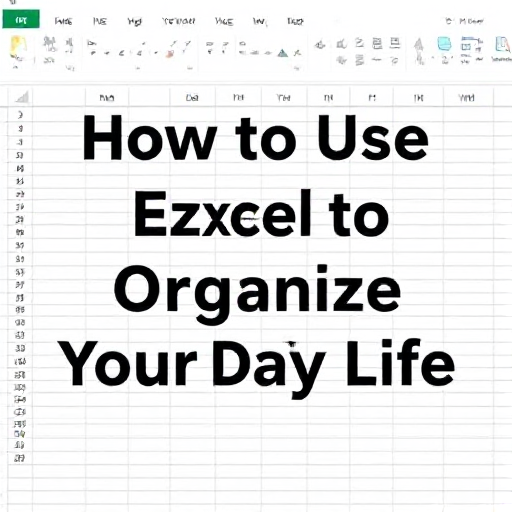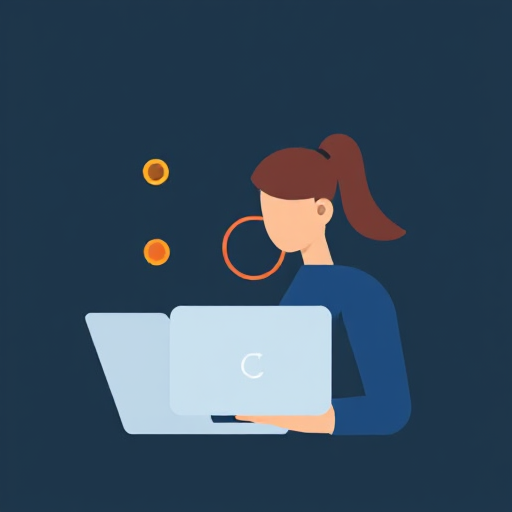In an age where digital storage is as valuable as physical space, knowing how to clean up your device and free up storage is essential. Over time, devices accumulate unnecessary files, apps, and data that can slow them down and hinder their performance. This guide will help you declutter and optimize your device, whether it’s a smartphone, tablet, or computer.
1. Understand Your Storage Usage
Before you start cleaning, it’s important to understand what’s taking up space on your device. Most modern devices provide tools to analyze storage:
- Windows: Go to Settings > System > Storage.
- macOS: Click on the Apple menu > About This Mac > Storage.
- Android: Go to Settings > Storage.
- iOS: Go to Settings > General > iPhone Storage.
These tools often categorize your storage usage, showing how much space is used by apps, photos, videos, and other files.
2. Delete Unnecessary Apps
Unused apps can consume significant space. Review your installed applications and remove those you no longer use. On most devices:
- Windows: Control Panel > Programs > Uninstall a Program.
- macOS: Drag the app from the Applications folder to the Trash.
- Android/iOS: Long-press the app icon and select “Uninstall” or “Remove App.”
3. Clear Cached Data
Apps often store temporary files (cache) to improve performance. Over time, these files can accumulate and consume considerable space:
- Windows: Use Disk Cleanup or a third-party tool like CCleaner.
- macOS: Clear system caches manually or use software like CleanMyMac.
- Android: Go to Settings > Apps > [App Name] > Clear Cache.
- iOS: Offload apps, which clears app data but retains user files.
4. Manage Photos and Videos
Photos and videos are often the largest space hogs. Here’s how to manage them effectively:
- Backup and Delete: Transfer photos and videos to cloud storage services like Google Photos, iCloud, or external drives, and delete them from your device.
- Optimize Storage: On iOS, enable “Optimize iPhone Storage” under Settings > Photos. On Android, use “Free up space” in the Google Photos app.
- Compress Files: Use apps to compress large photos and videos.
5. Remove Duplicate Files
Duplicate files can accumulate from downloads, backups, or file transfers. Use tools to identify and delete duplicates:
- Windows: Duplicate Cleaner or Auslogics Duplicate File Finder.
- macOS: Gemini or Duplicate File Finder.
- Android: Files by Google.
- iOS: Manually review files or use third-party apps.
6. Clean Up Your Downloads Folder
The Downloads folder is often filled with old files. Periodically review and delete unnecessary items. Make it a habit to move important files to proper directories immediately after downloading them.
7. Uninstall or Disable Bloatware
Many devices come with pre-installed apps that you may never use:
- Android: Disable bloatware via Settings > Apps > [App Name] > Disable.
- Windows: Remove unnecessary apps via Control Panel or Settings.
8. Use Cloud Storage
Cloud services like Google Drive, OneDrive, Dropbox, or iCloud can store your files securely and free up local storage. Regularly upload files to the cloud and delete local copies.
9. Empty the Recycle Bin/Trash
Deleted files often remain in the Recycle Bin (Windows) or Trash (macOS) until you empty it. Make sure to clear these to permanently free up space.
10. Keep Your Operating System Updated
Updates often include optimizations that improve storage efficiency and performance. Regularly update your device to ensure it runs smoothly.
11. Perform a Factory Reset (Optional)
If your device is still sluggish after decluttering, consider a factory reset. This restores your device to its original state, removing all files, apps, and settings. Before proceeding:
- Backup all important data.
- Note down essential login credentials and settings.
How to Factory Reset:
- Windows: Go to Settings > Update & Security > Recovery > Reset this PC.
- macOS: Restart and press Command + R during boot to access macOS Utilities, then select Disk Utility to erase the disk.
- Android/iOS: Settings > System > Reset Options > Factory Reset (Android) or Settings > General > Reset > Erase All Content and Settings (iOS).
12. Use Storage Management Tools
There are several third-party tools designed to help manage storage and clean up your device:
- Windows/macOS: CCleaner, CleanMyPC, or DaisyDisk.
- Android/iOS: Files by Google, Phone Cleaner, or other reputable apps from app stores.
Regular maintenance is key to keeping your device running efficiently. By following these steps, you can reclaim valuable storage space, enhance performance, and prolong the life of your device. Make it a habit to periodically review and declutter your device to ensure it operates at its best.