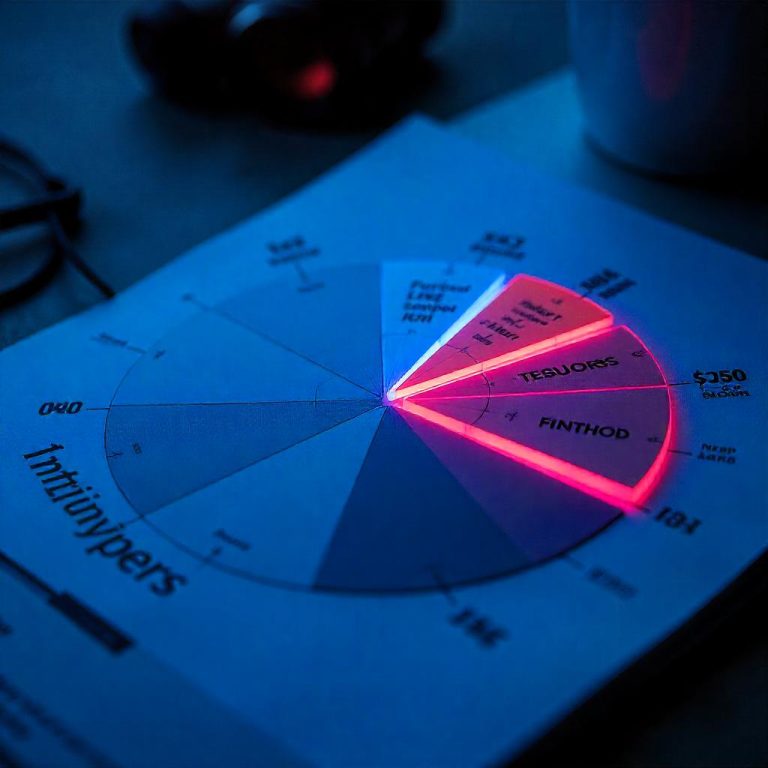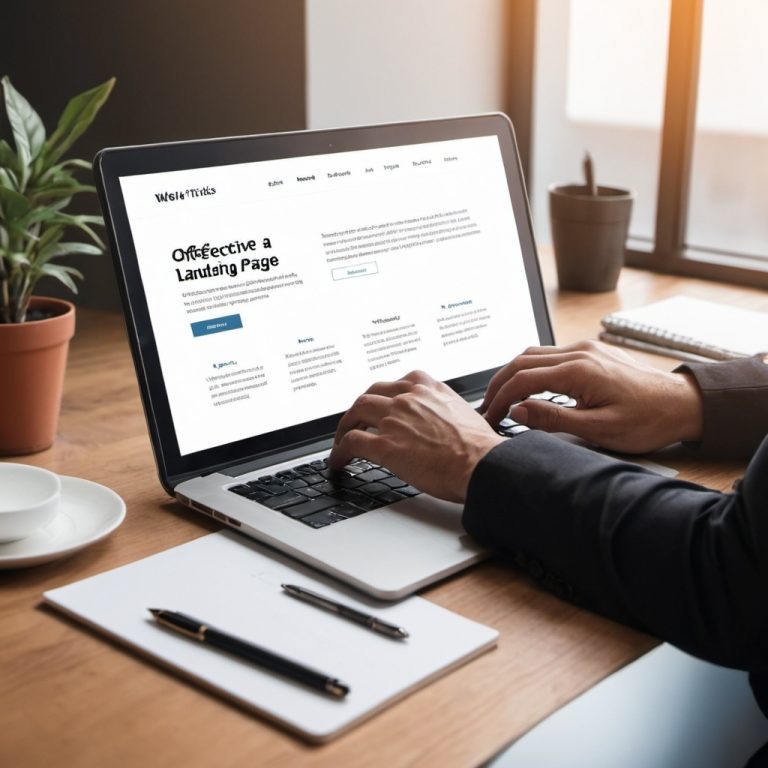Google Tag Manager (GTM) is a powerful tool that allows marketers and website administrators to manage and deploy marketing tags (snippets of code or tracking pixels) without having to modify the actual code of a website. It simplifies the process of managing various tracking codes, reduces dependency on developers, and helps streamline marketing efforts.
Blog Writing & SEO Optimization Services
What is Google Tag Manager?
Google Tag Manager is a free tool provided by Google that helps you manage and deploy marketing tags, such as Google Analytics, AdWords, Facebook Pixel, and other third-party tracking scripts. Tags are small pieces of JavaScript or tracking pixels that allow you to collect data on your website and send it to external platforms like analytics tools or advertising networks.
Instead of adding these tags directly to your website’s code, you use GTM to manage them in one place. GTM gives you the ability to update or add tags without touching the site’s codebase, thus making it easier and faster to implement changes.
Benefits of Using Google Tag Manager
- Simplifies Tag Management: GTM provides a central location to manage all your tags. You no longer need to manually add or update tracking code in the website’s source code, reducing the risk of errors.
- Faster Implementation: By using GTM, you can quickly add, update, or remove tags from your site without needing a developer. This accelerates the time it takes to implement marketing campaigns or data collection tools.
- Improved Accuracy: GTM allows you to set up triggers and conditions for when a tag should fire, ensuring that the data is collected at the right time and in the right context.
- Version Control: GTM offers version control, which means every time you update a container, GTM saves a snapshot of your changes. If something goes wrong, you can revert to a previous version.
- Enhanced Testing and Debugging: GTM includes a built-in preview mode that lets you test tags before they go live. The debugging console allows you to identify errors and troubleshoot issues.
- User Permissions: GTM allows you to control user access with granular permissions, ensuring that only authorized individuals can create, edit, or publish tags.
- Integration with Other Google Tools: GTM integrates seamlessly with other Google products, such as Google Analytics, Google Ads, and Google Optimize, making it easier to set up tracking and marketing campaigns.
Boost Your Blog and Website with SEO – 50 Articles for Just $20!
Key Features of Google Tag Manager
- Tags: These are the tracking codes or snippets of code you want to manage. Common tags include:
- Google Analytics
- Google Ads conversion tracking
- Facebook Pixel
- Affiliate marketing pixels
- Custom HTML tags for other scripts
- Triggers: Triggers are conditions that tell GTM when and where to fire a tag. For example:
- Page views
- Clicks on specific elements (buttons, links)
- Form submissions
- Scrolling past a certain percentage of the page
- Variables: Variables hold dynamic values that can be used in tags and triggers. Examples of variables include:
- Page URL
- Clicked element’s ID
- Referrer URL
- Custom data (e.g., product names, prices, etc.)
- Workspaces: Workspaces allow you to organize changes. Multiple users can work on different aspects of a tag setup simultaneously without affecting the live version.
- Containers: A GTM container is a collection of tags, triggers, and variables for a specific website or app. Once a container is created, you install the GTM code snippet on the site, and the tool will manage the deployment of tags.
Unlock Your Writing Potential and Start Earning Today with our read online E-book
How Google Tag Manager Works
- Create a GTM Account: The first step is to create a GTM account and a container for your website. A container is simply a place where all your tags, triggers, and variables are stored.
- Add GTM Code to Your Website: Once you’ve created a container, GTM provides you with a JavaScript snippet. You need to add this snippet to every page of your website, typically in the
<head>and<body>sections. - Set Up Tags: In the GTM interface, you’ll create tags for various functions like tracking analytics, retargeting ads, or running marketing campaigns. For example, you might add a Google Analytics tag to track website visits.
- Define Triggers: You’ll specify when each tag should fire by setting up triggers. For instance, you could set a trigger to fire the Google Analytics tag on every page view or when a user clicks on a specific button.
- Test and Publish: Before publishing any changes, it’s crucial to test the setup using GTM’s preview mode. Once you’re satisfied with the configuration, you can publish the changes to make them live on your site.
Common Uses of Google Tag Manager
- Analytics Tracking: One of the most common uses for GTM is integrating Google Analytics or other analytics tools to track user behavior on your website. You can set up pageview tracking, event tracking (clicks, form submissions), and eCommerce tracking.
- Retargeting and Remarketing: By adding retargeting tags (e.g., Google Ads or Facebook Pixel), you can create remarketing campaigns that target users who have visited your site but didn’t convert.
- A/B Testing and Personalization: With Google Optimize integration, GTM can serve as the gateway to running A/B tests and personalizing content based on user behavior.
- Conversion Tracking: GTM allows you to easily set up conversion tracking for different marketing platforms like Google Ads and Facebook Ads. You can track purchases, form submissions, clicks, and more.
- Event Tracking: GTM enables you to track specific interactions on your site, such as button clicks, video views, or scrolling behavior, to gather deeper insights into user engagement.
Google Tag Manager vs. Google Analytics
While Google Analytics is a tool for collecting and analyzing website data, Google Tag Manager is a tool for managing and deploying the code (tags) that sends data to Google Analytics (and other platforms). GTM acts as a “container” for all your tracking codes, making it easier to manage and update them. Google Analytics, on the other hand, processes and reports the data collected by those tags.
Best Practices for Google Tag Manager
- Use Clear Naming Conventions: When setting up tags, triggers, and variables, use clear and consistent naming conventions to avoid confusion and make it easier to manage your setup.
- Test Thoroughly: Always use GTM’s preview and debug mode to test your tags before publishing them live. This ensures that the tags are firing correctly and that the data is being sent accurately.
- Limit the Number of Tags: Overloading your website with too many tags can slow down your page load speed. Only implement tags that are necessary for your marketing strategy.
- Version Control and Backup: GTM allows you to create versions of your container. Always create a backup before making major changes, so you can roll back to a previous version if something goes wrong.
- Ensure Compliance: Make sure that your tags, especially those related to user data, comply with regulations such as GDPR or CCPA. GTM allows you to implement consent management tools to ensure that data collection is compliant.
Google Tag Manager is a game-changer for marketers looking to streamline their website’s tag management process. It simplifies tracking implementation, reduces reliance on developers, and improves the accuracy of data collection.