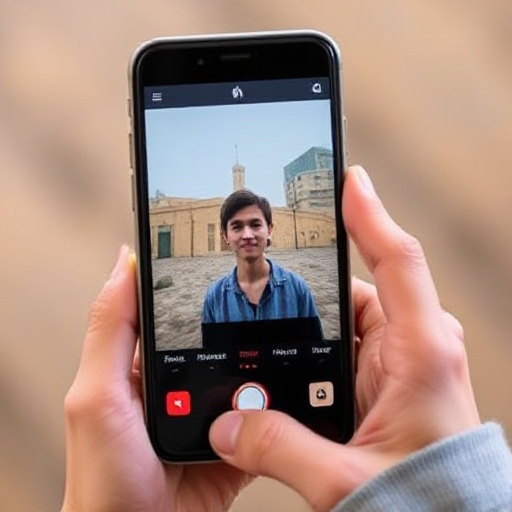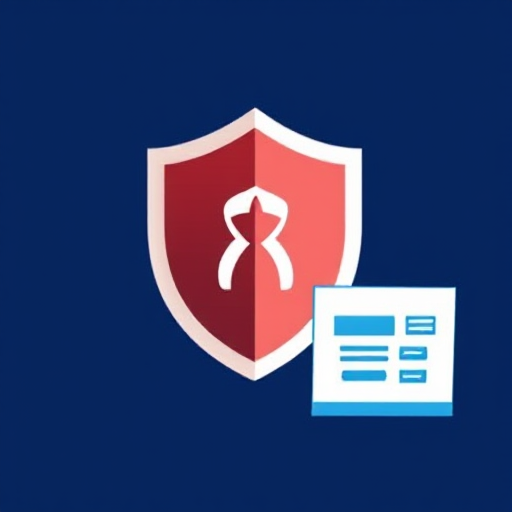
Protecting your computer or device from viruses, malware, and other online threats is more important than ever. One of the most effective ways to ensure your security is by using antivirus software. While premium antivirus software often provides comprehensive protection, there are plenty of free antivirus programs that can do the job just as well, without costing you a dime. In this article, we’ll explain how to download and use free antivirus software, what to look for in a reliable free antivirus program, and how to optimize its use for the best protection.
Why Use Free Antivirus Software?
Before diving into how to download and use free antivirus software, let’s first discuss why you should consider using one in the first place. Free antivirus software can provide essential protection against:
- Viruses: Malicious software that can corrupt files, damage your operating system, or steal your personal information.
- Malware: Any software intentionally designed to harm your computer or compromise its operation.
- Spyware and Adware: Software that secretly gathers information about your browsing habits and injects unwanted advertisements.
- Phishing: Fake websites or emails designed to steal sensitive personal information.
The main advantage of free antivirus software is that it offers basic protection at no cost. It helps detect and remove common threats, especially for users on a budget or those who don’t want to invest in premium options right away.
Step-by-Step Guide to Download and Use Free Antivirus Software
1. Choose the Right Free Antivirus Program
There are many free antivirus programs available, but it’s essential to select one that is reputable and offers solid protection. Some popular free antivirus programs include:
- Avast Free Antivirus
- AVG Antivirus Free
- Bitdefender Antivirus Free Edition
- Windows Defender (built into Windows 10 and 11)
- Kaspersky Security Cloud Free
When selecting a free antivirus program, consider the following criteria:
- Detection Rate: Choose an antivirus with a high detection rate for known threats.
- Low System Impact: Make sure it doesn’t slow down your system.
- Additional Features: Some free antivirus software comes with bonus features like web protection, password managers, and firewall options.
- Regular Updates: Look for programs that offer regular updates to their virus definitions to stay current with emerging threats.
2. Download the Antivirus Software
Once you’ve chosen your antivirus software, the next step is to download it. Here’s how:
- Go to the Official Website: Always download antivirus software directly from the official website or a trusted source to avoid potentially harmful third-party versions.
- Locate the Download Link: Look for the “Download” button on the homepage or the product page for the free version of the software.
- Download the Installer: Click on the download link to download the installer to your computer. The installer file will likely be an .exe (Windows) or .dmg (Mac) file.
3. Install the Antivirus Software
After downloading the installer, follow these steps to install the antivirus software:
- Run the Installer: Double-click on the installer file to launch the installation wizard.
- Accept the Terms and Conditions: Carefully read the terms and conditions, and accept them to proceed with the installation.
- Customize Installation (Optional): Some antivirus programs allow you to customize the installation. You can choose which components to install, such as a firewall, additional tools, or browser extensions. However, the default settings are usually fine for most users.
- Start the Installation: Click the “Install” or “Next” button to begin the installation process. The software will take a few minutes to install.
- Restart Your Computer (if needed): Some programs might require a restart after installation.
4. Set Up the Antivirus Software
Once installed, you need to set up your antivirus software for optimal protection:
- Update Virus Definitions: Make sure your antivirus software updates its virus definitions immediately after installation. Virus definitions are essential for identifying new threats, so ensuring they’re up-to-date is crucial.
- Schedule Scans: Most antivirus software allows you to schedule scans. You can choose to have your system scanned regularly (daily, weekly, etc.), ensuring ongoing protection without manual intervention.
- Adjust Settings for Alerts: Some free antivirus programs provide alerts and notifications. You can set preferences for how often or when you want to be notified, whether it’s about a detected threat or a software update.
5. Run Your First Scan
After setup, it’s time to run your first scan. This scan will help identify any existing malware or viruses on your system. You can typically choose from three types of scans:
- Quick Scan: Scans only critical areas of your system (fastest).
- Full Scan: Scans your entire system for viruses and malware (may take longer).
- Custom Scan: Allows you to select specific folders or drives to scan.
It’s generally a good idea to run a full scan initially to ensure that your system is clean and free from hidden threats.
6. Stay on Top of Regular Scans and Updates
Once your antivirus software is running, maintaining its protection is essential. To ensure continuous security:
- Enable Real-time Protection: Most free antivirus programs offer real-time protection, which actively scans files and websites as you interact with them. Keep this feature enabled to catch threats before they can harm your system.
- Update Regularly: Keep both your antivirus software and virus definitions up-to-date. New malware and viruses are created constantly, and the antivirus software needs the latest definitions to detect them.
- Schedule Routine Scans: Even with real-time protection, it’s essential to run scheduled scans. These can be set to run when your system is idle, ensuring that you won’t be interrupted during important tasks.
7. Be Mindful of Limitations
While free antivirus software can provide good protection, it often comes with some limitations compared to paid versions:
- Limited Features: Some free versions may lack additional protection features like a firewall, VPN, or advanced identity theft protection.
- Advertisements or Pop-ups: Free antivirus software may show ads or offer upsells to premium versions.
- Limited Support: Customer support may be limited in free versions, and you may have to rely on community forums or knowledge bases for help.
Despite these limitations, free antivirus software still offers robust protection against most common threats.
8. Consider Upgrading to a Paid Version (Optional)
If you find that you need more comprehensive protection or additional features, consider upgrading to a paid version. Paid antivirus software typically offers enhanced protection, including:
- Real-time protection against emerging threats.
- A built-in firewall for more advanced network security.
- Identity theft protection and privacy features.
- Expert customer support.
Downloading and using free antivirus software is a great way to protect your devices from malware, viruses, and other cyber threats. By following the steps outlined above, you can download and set up your antivirus software in no time, ensuring your computer or device stays secure. Remember to update your virus definitions, schedule regular scans, and use real-time protection to maintain continuous security.
While free antivirus software may come with some limitations, it provides essential protection for users who need a cost-effective solution. For those seeking more advanced features, upgrading to a premium version is always an option. Regardless of which option you choose, always stay vigilant and protect your digital life from evolving cyber threats.