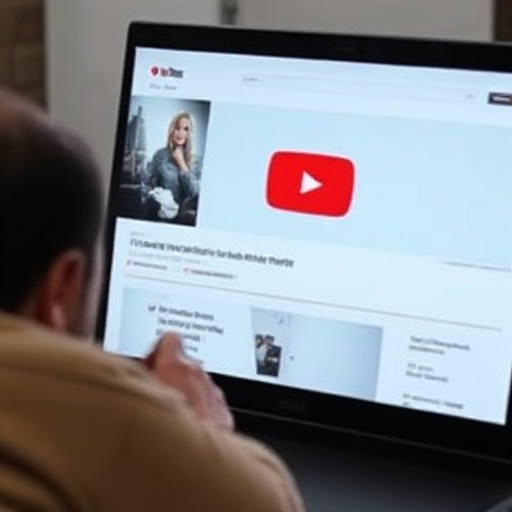
YouTube has become one of the most popular platforms for streaming videos across the globe, offering an endless array of content, from educational tutorials and music videos to entertainment and vlogs. While streaming is convenient, there are situations where you might want to watch videos offline—such as during travel, in areas with poor internet connectivity, or to save data. Fortunately, there are several methods to download and watch YouTube videos offline legally and efficiently. This guide covers the key ways to do so, along with tips for the best experience.
1. Using YouTube’s Official Offline Feature
The most straightforward way to download YouTube videos for offline viewing is through the platform’s official offline feature, which is available in the YouTube app on mobile devices. Here’s how you can use it:
- Ensure You Have the YouTube App: Download the YouTube app from the Google Play Store (Android) or App Store (iOS).
- Check for YouTube Premium: While some videos can be downloaded for free, a YouTube Premium subscription unlocks offline access to a wider range of videos and removes ads.
- Find the Video: Search for the video you want to save offline.
- Download the Video: Tap the “Download” button below the video. Choose the desired quality (low, medium, or high).
- Access Offline Videos: Go to the “Library” tab or the “Downloads” section to view your saved videos.
Note: Not all videos are available for offline viewing due to copyright restrictions or uploader preferences.
2. Using YouTube Premium
YouTube Premium offers a more seamless and feature-rich way to download videos offline. With a monthly subscription, users gain access to:
- Ad-free streaming.
- Offline downloads for virtually all videos.
- Background play (useful for music and podcasts).
- Access to YouTube Music Premium.
Steps to Subscribe and Use YouTube Premium:
- Visit the YouTube Premium signup page.
- Select your plan (individual, family, or student).
- Enter payment details and complete the process.
- Use the “Download” button as described above to save videos for offline viewing.
3. Downloading YouTube Videos on a Computer
YouTube’s desktop version does not directly support offline downloads except through YouTube Premium. However, you can use the following options:
- YouTube Premium on Desktop:
- Sign in to your YouTube Premium account.
- Play a video and click the “Download” button below it.
- Access downloaded videos via the “Downloads” section in your account.
- YouTube Desktop App: If available in your region, download the official YouTube desktop app for better offline management.
4. Legal Third-Party Tools and Applications
Some tools allow downloading YouTube videos for offline use, but you must ensure they comply with YouTube’s terms of service. Here are some legitimate options:
- 4K Video Downloader:
- Download and install the 4K Video Downloader application.
- Copy the URL of the desired YouTube video.
- Paste the URL into the app and select download quality.
- Save the video to your computer for offline viewing.
- YTD Video Downloader: Similar to the above, YTD Video Downloader supports multiple formats and resolutions.
Warning: Avoid tools that bypass YouTube’s protections or violate copyright rules, as this can lead to account bans or legal consequences.
5. Downloading YouTube Videos on Smart TVs
Some smart TVs allow offline playback via the YouTube app:
- Sign in to your YouTube account on the TV app.
- Subscribe to YouTube Premium.
- Download videos for offline viewing directly on the TV.
6. Tips for Better Offline Viewing Experience
- Choose the Right Quality: Higher quality videos take up more storage space. Adjust the resolution to balance quality and available space.
- Manage Downloads: Periodically delete videos you no longer need to free up space.
- Update the App: Ensure your YouTube app is updated to access the latest features.
- Respect Copyright: Always download videos responsibly and avoid sharing downloaded content without permission.
7. Common Questions About Offline Downloads
- Can I Transfer Downloaded Videos to Another Device? No. Videos downloaded via YouTube’s app are encrypted and tied to the app, so they cannot be transferred.
- Do Downloads Expire? Yes. Offline videos typically expire after 30 days unless you reconnect to the internet to renew them.
- Why Can’t I Download Certain Videos? Some videos are restricted by copyright or uploader preferences and cannot be downloaded.
By following the methods outlined above, you can enjoy your favorite YouTube content offline anytime, anywhere. Whether through YouTube Premium or approved tools, the key is to prioritize convenience while respecting the platform’s guidelines and content creators’ rights.






