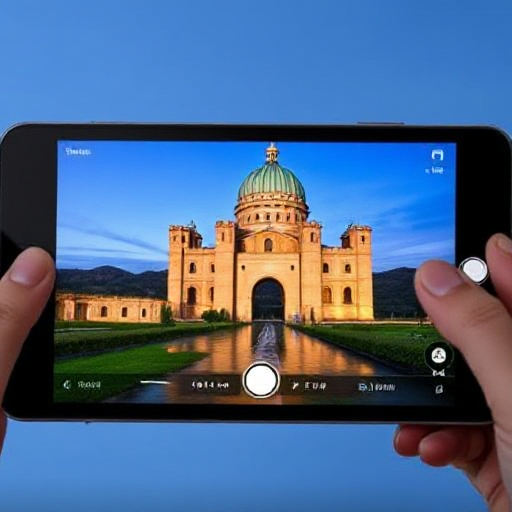Setting up Wi-Fi at home is essential for staying connected to the internet. Whether you’re working, streaming, or simply browsing the web, a well-configured Wi-Fi network ensures smooth and secure connectivity. Here’s a step-by-step guide to help you set up your home Wi-Fi effectively.
Step 1: Choose the Right Equipment
Before setting up your Wi-Fi, ensure you have the following equipment:
- Modem: Connects your home to the internet via your Internet Service Provider (ISP).
- Router: Distributes the internet connection wirelessly to your devices. Some devices combine a modem and router in one unit.
- Cables: Typically, an Ethernet cable to connect the modem to the router and power cables for both devices.
If you don’t already have these, check with your ISP or purchase them from an electronics store. Ensure the router supports the latest standards (such as Wi-Fi 6) for better speed and range.
Step 2: Connect Your Modem
- Place the modem in a central location near a power outlet and the wall jack or cable connection provided by your ISP.
- Connect the modem to the internet source using the cable provided by your ISP. This could be a coaxial cable, DSL cable, or fiber connection, depending on your service type.
- Plug in the modem’s power cable and turn it on. Wait for the indicator lights to stabilize, which may take a few minutes.
Step 3: Connect Your Router
- Place the router near the modem and plug it into a power outlet.
- Use an Ethernet cable to connect the modem’s output port (often labeled as “WAN” or “Internet”) to the router’s input port.
- Turn on the router and wait for the indicator lights to show that it’s functioning. This usually includes a power light and an internet connection light.
Step 4: Configure the Router Settings
- Connect to the router:
- Use a computer, smartphone, or tablet.
- Connect via an Ethernet cable for a wired connection or search for the router’s default Wi-Fi network. The default network name (SSID) and password are often printed on a label on the router.
- Access the router’s admin panel:
- Open a web browser and type the router’s default IP address (e.g., 192.168.1.1 or 192.168.0.1). This information is usually in the router’s manual or on the label.
- Log in using the default username and password. Change these credentials immediately to enhance security.
- Set up a new Wi-Fi network:
- Navigate to the wireless settings section.
- Create a unique SSID (network name) and a strong password (use a mix of letters, numbers, and symbols).
- Choose the WPA3 or WPA2 security protocol for optimal security.
- Save and apply the settings. The router may reboot to apply changes.
Step 5: Test Your Connection
- Reconnect devices:
- Search for your new network name (SSID) on your devices.
- Enter the password to connect.
- Test the internet speed:
- Use a speed test tool (e.g., Speedtest.net) to verify your connection speed matches the plan from your ISP.
- If there’s an issue, double-check the connections and ensure your modem and router are working properly.
Step 6: Optimize Your Wi-Fi Network
- Place the router strategically:
- Position it centrally and away from walls, electronic devices, or metal objects that might block the signal.
- Consider elevating the router on a shelf for better coverage.
- Update the firmware:
- Check the router’s admin panel for firmware updates to ensure optimal performance and security.
- Expand coverage if needed:
- Use range extenders, mesh Wi-Fi systems, or additional access points to eliminate dead zones in larger homes.
- Secure your network:
- Enable features like guest networks for visitors to keep your main network secure.
- Regularly update your Wi-Fi password and disable WPS (Wi-Fi Protected Setup) if not needed.
Troubleshooting Common Issues
- No Internet Access: Check the modem’s connection to the ISP and ensure the cables are properly connected.
- Weak Signal: Reposition the router or invest in a mesh system.
- Forgotten Password: Log into the router’s admin panel to retrieve or reset the password.
- Device Compatibility Issues: Ensure devices support the router’s Wi-Fi standard (e.g., 2.4 GHz or 5 GHz).
Setting up Wi-Fi at home may seem technical, but following these steps ensures a smooth and secure setup. With a reliable internet connection, you can enjoy seamless connectivity for all your online activities. If you encounter persistent issues, don’t hesitate to contact your ISP for assistance.