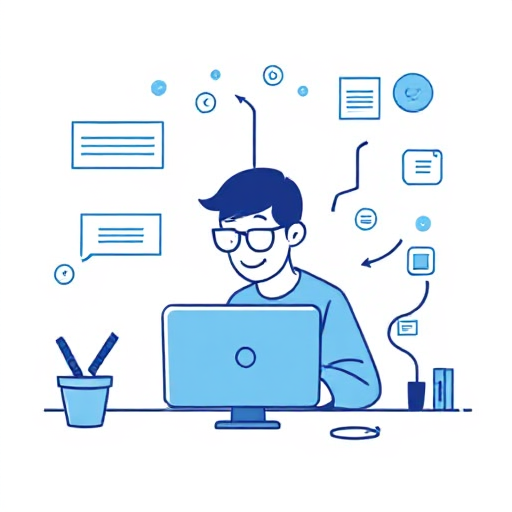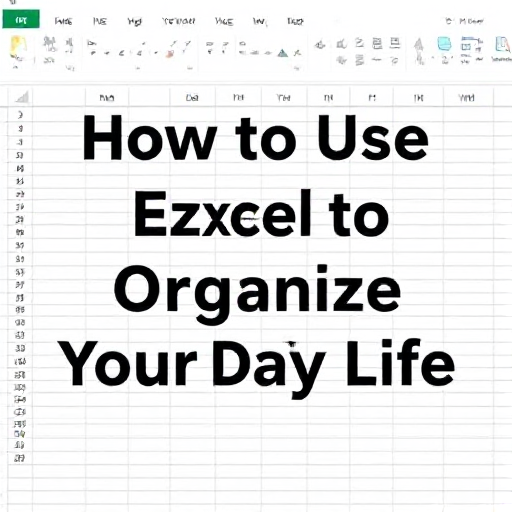
Excel is a powerful tool, often thought of as a software for professionals managing budgets, analyzing data, or tracking business performance. However, this versatile application can be an incredible resource for organizing your daily life. Whether you’re managing personal finances, scheduling tasks, or tracking fitness goals, Excel can help you stay organized, efficient, and in control of your daily activities. Below is a comprehensive guide on how to use Excel to organize various aspects of your life.
1. Creating a Daily Schedule
A well-structured schedule helps you stay productive and organized throughout the day. Excel allows you to create a detailed daily planner that includes work, personal tasks, appointments, and even leisure activities. Here’s how to set one up:
Steps to Create a Daily Schedule:
- Open a new workbook: Start with a blank worksheet.
- Label the columns: Use the first column for the time (e.g., 8:00 AM, 9:00 AM, etc.). The next columns can be labeled with categories like “Work”, “Personal”, “Appointments”, or “Meals”.
- Add your daily activities: Fill in the rows with your specific activities under each category. You can color-code tasks to differentiate between work, personal time, or other categories.
- Use formulas for time tracking: Use simple Excel formulas like =SUM() to calculate how much time you have left in your day or to track the time spent on tasks.
Benefits:
- Helps you prioritize tasks and avoid feeling overwhelmed.
- Visually organizes your day, making it easier to track commitments.
2. Budgeting and Managing Finances
Excel is a great tool for tracking personal finances, including income, expenses, savings goals, and investments. With its built-in formulas, you can easily monitor where your money is going and make informed financial decisions.
Steps to Create a Budget Tracker:
- Set up categories: Label columns with categories such as “Date”, “Description”, “Income”, “Expenses”, and “Balance”.
- Input your financial data: Record your income and expenses regularly.
- Use SUM formulas: Create formulas to calculate the total income, total expenses, and balance. For example, =SUM(B2:B10) will give you the sum of all amounts in the column.
- Track savings goals: You can also create a column that tracks your progress toward savings goals, updating the total each month.
Benefits:
- Allows you to keep track of your spending.
- Helps with setting and achieving financial goals.
- Can provide insights into where you can cut costs.
3. Meal Planning
Eating healthy and managing meals can be overwhelming without a plan. Excel offers a great way to organize your meals for the week, track ingredients, and even create shopping lists.
Steps to Create a Meal Planner:
- Create a weekly menu: Label the rows with days of the week and columns with meal times like breakfast, lunch, dinner, and snacks.
- Add recipes: Include the dishes you’ll be preparing each day. You can even add hyperlinks to recipes or include ingredients directly within the cells.
- Generate a shopping list: Create a separate sheet where you list all the ingredients needed for the week’s meals. You can easily track what’s needed, cross off items when purchased, and plan for the following week.
Benefits:
- Makes grocery shopping more efficient by consolidating meal needs.
- Reduces food waste by helping you plan meals that use up similar ingredients.
- Saves time by eliminating the need to think about what to eat each day.
4. Fitness and Health Tracking
For those who want to maintain or improve their fitness, Excel can help track workouts, nutrition, and health-related goals. You can monitor progress and set specific goals that will help you stay motivated.
Steps to Create a Fitness Tracker:
- Log workouts: Create columns for date, type of exercise, duration, sets, reps, or distance, depending on your fitness goals.
- Track nutrition: If you are monitoring your diet, include columns for calories consumed, macronutrients (protein, carbs, fats), and water intake.
- Set goals: Establish clear fitness goals, like running a certain distance, increasing strength, or losing weight. You can track progress against these goals and adjust your plan accordingly.
Benefits:
- Helps you stay on track with your health and fitness goals.
- Makes it easy to spot patterns and adjust workouts and diet.
- Offers a motivational tool to visualize progress over time.
5. Project Management
For both personal and professional projects, Excel can serve as an effective tool to manage tasks, deadlines, and milestones. It’s especially helpful for managing projects that have multiple steps or require collaboration.
Steps to Create a Project Tracker:
- Create task lists: Use columns for task name, description, priority, start date, due date, and status (e.g., Not Started, In Progress, Complete).
- Assign priorities: Use color-coding or conditional formatting to indicate the priority of tasks.
- Track progress: You can use a Gantt chart or simple bar charts to visualize the progress of your project.
Benefits:
- Helps break down large projects into manageable tasks.
- Keeps track of deadlines and deliverables.
- Allows for easy updates and adjustments.
6. Goal Setting and Progress Tracking
Setting personal goals, whether related to career, education, hobbies, or personal development, is essential for growth. Excel can help you organize your goals and track progress in a structured way.
Steps to Create a Goal Tracker:
- Set up categories: List your goals in rows and use columns to define the target date, progress, obstacles, and actions required.
- Use checkboxes or percentage formulas: Excel offers checkboxes that can be ticked off as tasks are completed or you can use percentage formulas to track how much progress you’ve made toward a goal.
- Review and adjust regularly: Set reminders to review your goals periodically and adjust them if necessary.
Benefits:
- Encourages accountability by keeping your goals visible.
- Helps you track your progress and adjust your plan when necessary.
- Provides a clear path to achieving your objectives.
7. Time Management
Time management is essential for maintaining productivity and minimizing stress. Excel can be used to organize not just your daily tasks but also your broader time management strategy.
Steps to Create a Time Tracker:
- Log your time: Create columns for the date, task, start time, end time, and total time spent.
- Categorize tasks: Label tasks by type (work, personal, etc.) to identify areas where you spend the most time.
- Analyze and adjust: Use Excel’s summary tools to analyze how you’re spending your time and identify any inefficiencies.
Benefits:
- Helps you become aware of how much time you are spending on each activity.
- Can help you identify wasted time or areas to improve productivity.
- Assists with creating more balanced daily schedules.
Excel is not just for number crunching; it is a powerful tool that can help you organize various aspects of your daily life. Whether you are scheduling tasks, budgeting, tracking fitness goals, or managing projects, Excel can offer valuable assistance. By setting up customized spreadsheets for your needs, you can stay organized, reduce stress, and increase productivity. Start using Excel today to take control of your life and achieve your goals with greater ease.