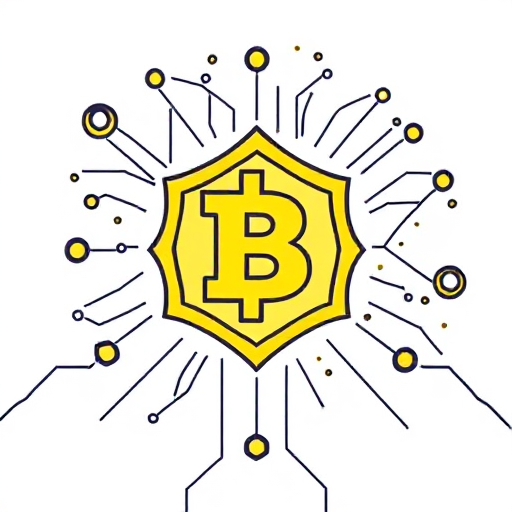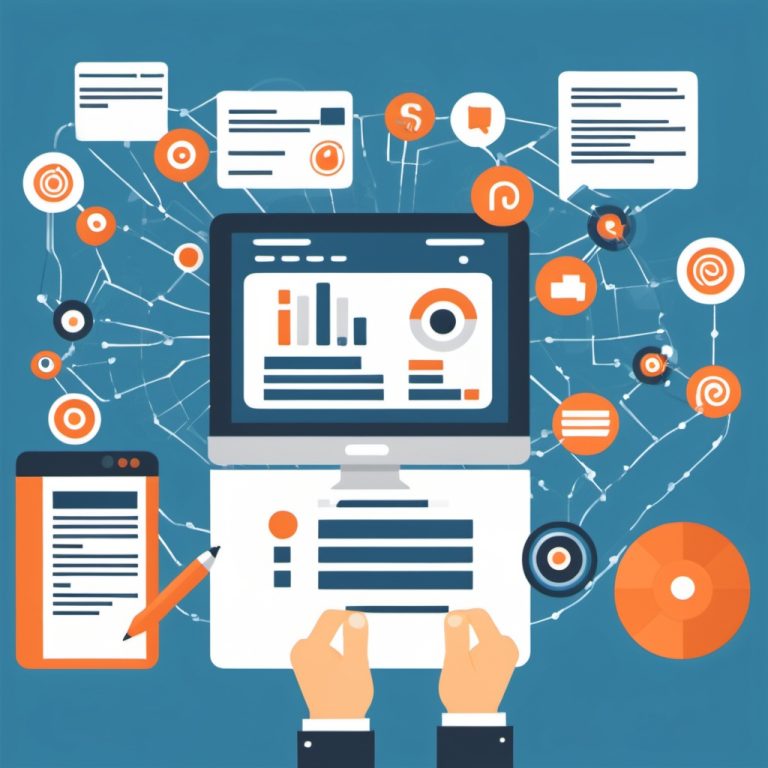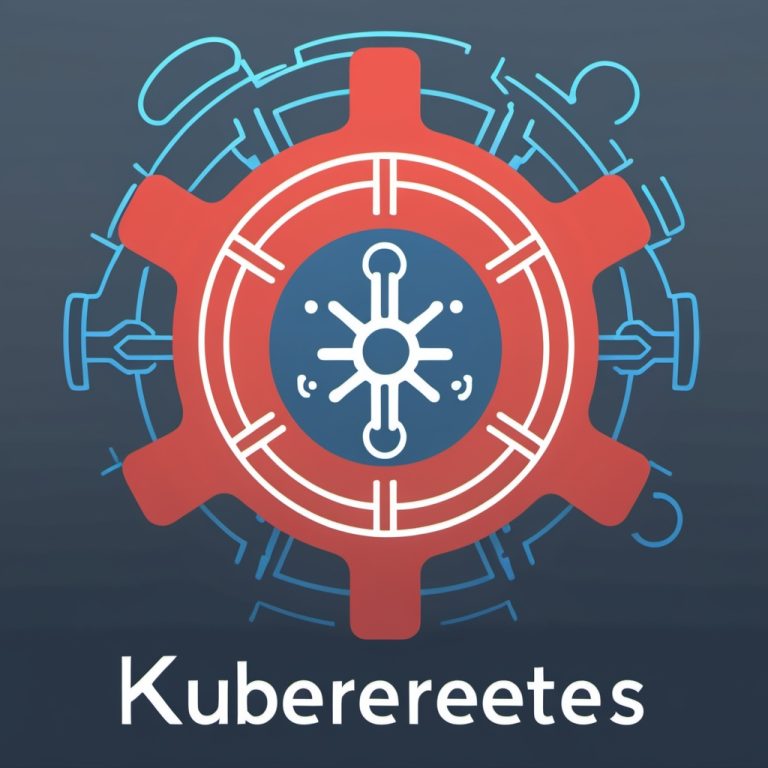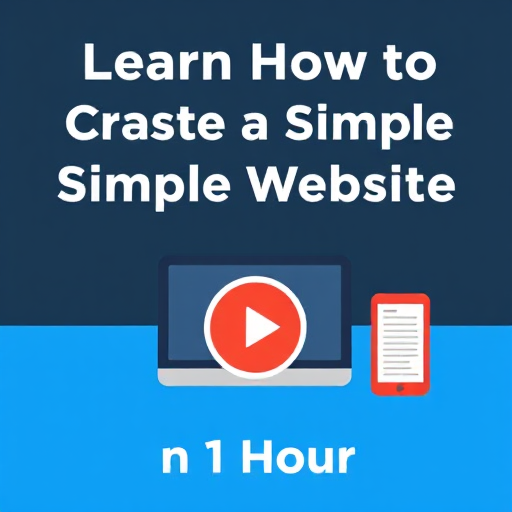
Creating a simple website within an hour is not only achievable but also a valuable skill in today’s digital world. Whether you want to showcase a portfolio, promote a small business, or share personal content, building a website has never been easier with the tools available. Here’s a step-by-step guide to help you create a functional and visually appealing website quickly and efficiently.
Step 1: Define Your Website’s Purpose
Before diving into the technical aspects, determine the purpose of your website. Ask yourself:
- What is the goal of this website? (e.g., personal blog, portfolio, small business site)
- Who is your target audience?
- What content do you want to display?
Having clarity will guide your design and content choices.
Step 2: Choose a Website-Building Platform
Several platforms make it easy to create a website without extensive coding knowledge. Popular options include:
- Wix: User-friendly with drag-and-drop features.
- Squarespace: Known for sleek designs.
- WordPress: Offers more customization and scalability.
- Weebly: Great for beginners with intuitive tools.
For this guide, we’ll focus on WordPress as it’s one of the most versatile and widely-used platforms.
Step 3: Get a Domain Name and Hosting
To make your website accessible on the internet, you need:
- A domain name: Your website’s address (e.g., www.example.com).
- Register your domain through platforms like Namecheap, GoDaddy, or directly via your hosting provider.
- Web hosting: A service that stores your website files and makes them available online.
- Popular hosting providers include Bluehost, SiteGround, and HostGator.
Pro Tip: Many hosting providers offer free domain registration for the first year when you purchase a hosting plan.
Step 4: Install WordPress
Most hosting providers offer a one-click WordPress installation feature. Follow these steps:
- Log in to your hosting account.
- Find the WordPress installation tool (e.g., Softaculous or cPanel installer).
- Click “Install” and follow the prompts to set up your admin username and password.
Once installed, you can access your WordPress dashboard by visiting www.yourdomain.com/wp-admin.
Step 5: Choose a Theme
A theme determines your website’s design and layout. WordPress offers thousands of free and premium themes:
- Navigate to Appearance > Themes in your dashboard.
- Click “Add New” to browse themes.
- Preview and activate a theme that suits your purpose.
- For beginners, try themes like Astra, OceanWP, or Neve for their simplicity and speed.
Step 6: Customize Your Website
Use the WordPress customizer to tweak your website’s appearance:
- Go to Appearance > Customize.
- Adjust settings for:
- Site Identity: Add your logo and website title.
- Colors: Match your brand’s color scheme.
- Fonts: Choose readable and appealing fonts.
- Save changes as you go.
Step 7: Add Essential Pages
Create the core pages for your website. Common examples include:
- Home: A welcoming landing page.
- About: Share your story or business details.
- Services: Highlight what you offer.
- Contact: Provide a way for visitors to reach you (e.g., contact form, email address).
- Blog: Share updates, news, or articles.
To create pages:
- Go to Pages > Add New.
- Add a title and content for each page.
- Click “Publish” to make it live.
Step 8: Install Essential Plugins
Plugins extend your website’s functionality. Some must-have plugins include:
- Yoast SEO: Improve search engine optimization.
- Contact Form 7: Add contact forms easily.
- Elementor: A drag-and-drop page builder.
- WP Super Cache: Speed up your website.
To install plugins:
- Go to Plugins > Add New.
- Search for the plugin, click “Install Now”, and then activate it.
Step 9: Add Content
Content is the heart of your website. Use high-quality text, images, and videos to engage visitors:
- Write compelling headlines and descriptions.
- Use royalty-free images from sources like Unsplash or Pexels.
- Ensure your content aligns with your website’s purpose.
Step 10: Preview and Publish
Before launching, preview your website:
- Check how it looks on different devices (desktop, tablet, and mobile).
- Fix any broken links or formatting issues.
Once satisfied, go live by sharing your website’s URL with your audience.
Bonus Tips for Success
- Keep it simple: Avoid clutter and focus on user-friendly navigation.
- Optimize for SEO: Use relevant keywords to improve search engine visibility.
- Monitor performance: Use tools like Google Analytics to track visitor behavior.
- Regular updates: Keep your content fresh and relevant.
By following these steps, you can create a simple yet impactful website in just one hour. Over time, you can enhance it further with advanced features and designs as your skills and needs grow. Happy website building!